Need help implementing our ad codes? Is your website built on Wordpress CMS? In this article you will find an easy and fast way on how to deploy our advertising solution on your website using free Ad Inserter tool.
1. Why are our ad tags made of two seperate parts of code?
- Faster loading ads - there is a custom build script per website
- Lazy-loaded ads - the “head” tag configures ad’s lazy-loader
- Header bidding - must run in the website’s "header"
- Single request architecture - Google Ad Manager and single-request architecture are used to improve the performance
- Premium formats - ads that are not distracting, are interesting and fit into the appearance of the website’s
- Auto updates - globally deployed
- Update configurations from our AdOpt Team for a specific website
2. Why does the “head” tag differ for different types of pages?
- For auto-insert ads - without interfering with the code
- Better performance - not including ads for another page type
- For header bidding - to disable requests for another ads - better performance
- For auto styling - style ads for a specific type of pages
- Automatic A/B tests on specific types of pages
- They minimize unexpected behaviour of ads
3. How to implement the separate head code on Wordpress sites
1.Install plugin Ad-inserter from author Igor Funa
a) Log in to your wp-admin as admin
b) Go to the "Plugins" tab and click on "Add New"
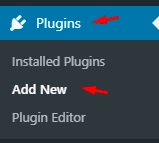
c) Search for "Ad Inserter", install it and activate it

2.Go to "Settings" > "Ad Inserter"
a) Go to the header code options and activate a HTML Page Header Code

3.Create dynamic code according to your page types
a) For post type page use post.js

b) For homepage use homepage.js

c) For category type pages, search pages and tag/archive pages use category.js

d) For static pages use site.js

e) Go to the head code settings and insert our head tag to the field. Replace the part of code that contains your site script with shortcodes used for specific types

Save Settings
4. Where do I find shortcodes for Blocks?
Every block has its own shortcode that should be inserted only to selected pages.

6. Help:
In case you need more help, we can check the settings directly in your wordpress for you. Ask your Account Manager for more information.
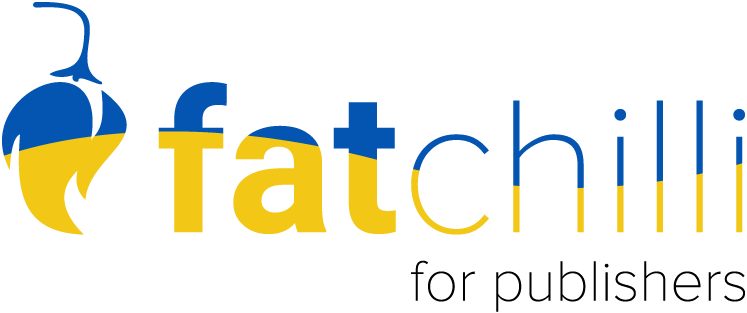

 English
English